iDevices Connected News
Here's what we've been up to at iDevices...
Beyond convenience: How to cool your home efficiently this summer with the iDevices Thermostat
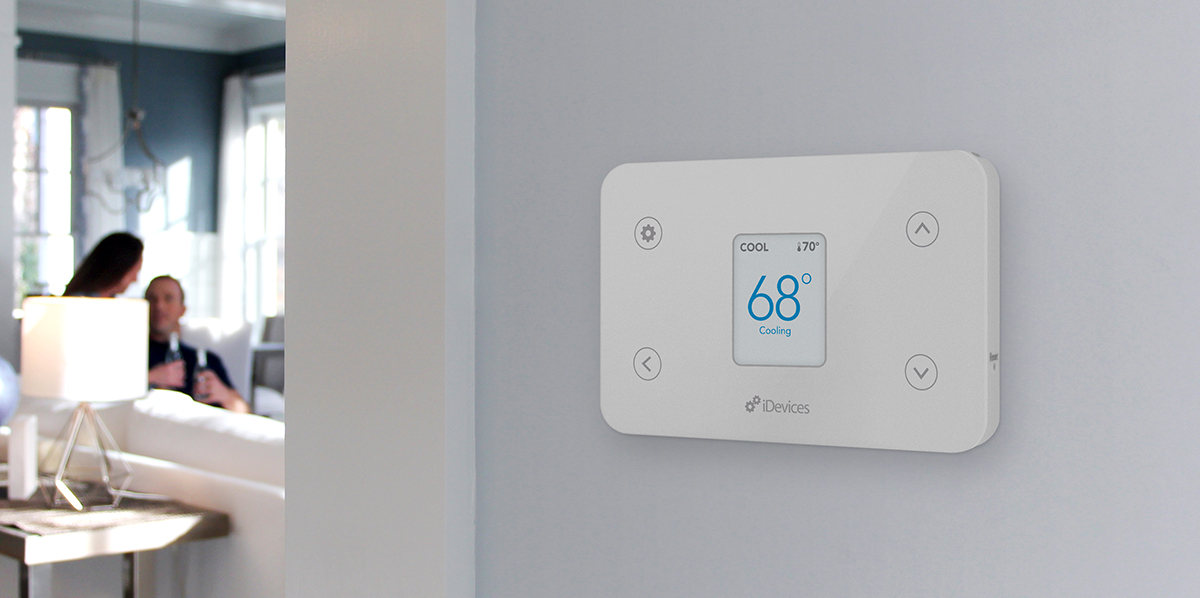
Controlling the Wi-Fi enabled iDevices Thermostat from anywhere with your phone, or using the voice assistant of your choice to adjust the temperature helps make life a little more effortless. Beyond outstanding convenience, Thermostat includes several features to help you save energy (and cut costs) during the heat of summer.
Schedule away the inefficency
With Thermostat, cutting costs doesn't mean cutting into your comfort. Shaving at least 10 percent off your annual energy bill is simple, according to the U.S. Department of Energy; set your Thermostat back 7-10 degrees from its normal setting for just 8 hours a day.
So if you normally like it at a cool 68 degrees, adjust to 75 degrees when you're not in the house as much. Those don't have to be a consecutive 8 hours, either. So whether you adjust the temperature back during the workday, or early morning and evening hours, you can make a big impact on your energy bill.
The iDevices Connected app's scheduling feature allows you to program your Thermostat seven days a week. When you create a schedule in the app, it's programmed right into the product, so it won't skip a beat if you happen to lose Wi-Fi connectivity. You can interrupt schedules at any moment if your routine changes. You're not limited to a handful of schedules, either. Thermostat (and any other product in the iDevices Connceted app) can be set on 24 different schedules per week. Keeping track of your schedules is simple thanks to the app's user-friendly interface, and you can edit your schedules at will.
Conserve smarter with automation
Some simple automation via the iDevices Connected app can help keep your home’s HVAC system from working harder than it needs to during those hot summer days. The challenge with energy saving is remembering those little adjustments throughout the day; the ones that ulimately ensure your system is at its most efficient. With automation, Thermostat will make those adjustments for you.
Letting your house get a little warmer while you're away or outside seems like a no-brainer. But life happens, and adjusting the thermostat isn't top of mind. With Home Triggers, you can set Thermostat to automatically adjust any time you pull into the driveaway or leave home. Location Triggers let you adjust thermostat accordingly whenever you leave or arrive at a certain location.
You can create Scenes (multiple smart home actions with a single command) that play on a schedule, or are activated through a variety of Triggers. Scenes give you the flexibilty to select Thermostat mode (heating, cooling, auto, fan) and humidity. Depending on the time of day, or whether someone is home or not, Thermostat can automatically adjust to the most efficient setting.
Example Scene:
Name: Leaving for work
Plays when: You leave the house (Home Trigger) or say "Hey Siri, I'm heading to work" between 9 p.m. - 5 p.m. on weekdays
Actions: Sets upstairs Thermostat to fan mode; sets downstairs Thermostat to cooling, 75 degrees; turns off all connected lights in home.
Fine tune for optimal performance
Several features built into Thermostat can also help you cool (or heat) your home more efficiently.
Preheat/Precool
- When your thermostat is on a schedule, you can activate Preheat/Precool mode. This allows the temperature to gradually adjust before the schedule kicks in.
- By gradually cooling, your HVAC system uses less energy to reach your desired temperature. Once the schedule begins, you'll already be at your target temperature.
- You can customize the duration of Preheat/Precool, from 15 minutes to 90 minutes.
Span
- Span regulates when and how long your HVAC system will run. You have the option of setting the span to either .5, 1, or 2 degrees in Fahrenheit mode.
- If Thermostat is set to 70 degrees in cool mode with a span setting of 2 degrees, your AC will kick in when the room temperature hits 71 degrees and shut down when it reaches 69 degrees.
- With a span setting of 1 degree in the same scenario, your system will turn on at 70.5 degrees and turn off at 69.5 degrees.
- What's this mean, you ask? The tighter the span, the more your AC will shut off and turn back on. This will keep you closer to your desired temperature, but is generally less efficient. Conversely, a larger span will keep your AC running running more consistently and with less effort, but with a wider temperature range. This is definitely a setting you’ll want to test to see what works best with your HVAC system in terms balancing comfort and efficiency.
Deadband
- When your HVAC system is in auto mode, the Deadband setting allows you to set a temperature range. This prevents your system from quickly bouncing back and forth between heating and cooling — definitely not efficient. You can set Deadband to 2, 4, 6, 8, or 10 degrees. If you set a Deadband of 4 degrees and have a set-point of 70 degrees, your temperature range will be between 68 and 72 degrees. That means your system won’t heat or cool if the ambient temperature is within this range.
- A larger Deadband is more economical, while a smaller Deadband will hold the temperature closer to the set-point and increase comfort. If you’re looking for efficiency, go with a larger Deadband range in auto mode.
Have questions? Contact our U.S.-based customer experience team (support@idevicesinc.com) or visit our comprehensive support site.



