iDevices Connected News
Here's what we've been up to at iDevices...
How to share control of your iDevices smart home
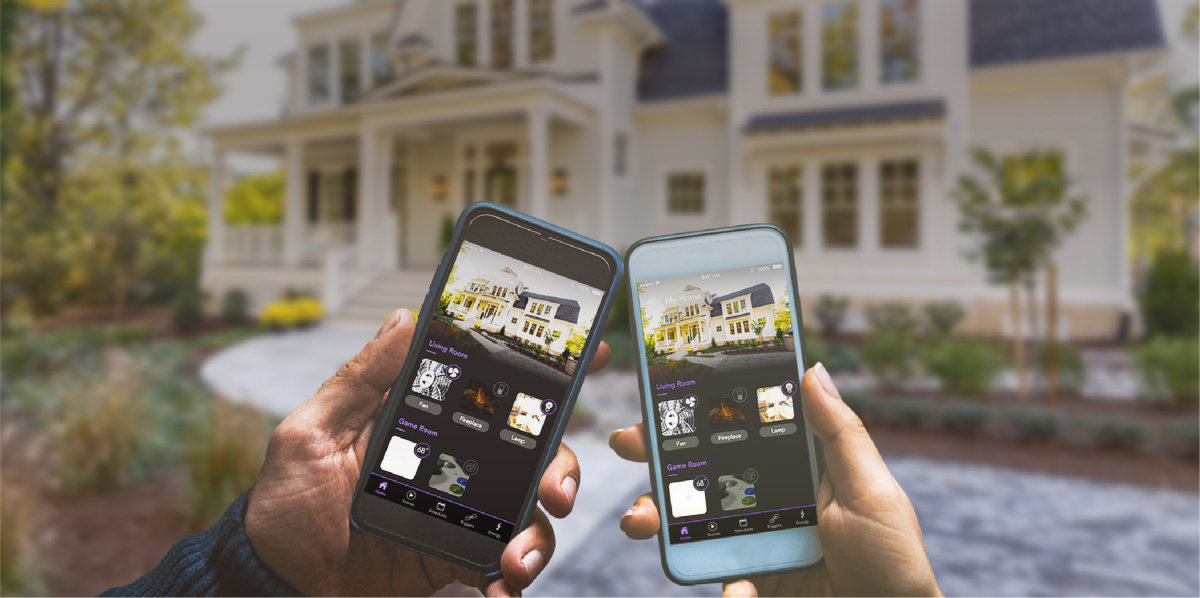
Sharing is caring, especially when it comes to the iDevices smart home you've customized within the iDevices Connected app? You carefully set up dynamic product schedules and curated scenes, and uploaded custom names and photos to make it yours. Now you want to share this powerful interface with your entire family, and for good reason — it just makes life easier.
We have good news; your entire family can access the same home you’ve created in the iDevices Connected app, ensuring everyone who matters in your life can monitor and control accessories from their smart phone or mobile device. The iDevices Connected app is available on both iOS and Android devices, so let's dig into how homes can be shared based on the preferred operating system.
iOS
Thanks to the Apple HomeKit platform, sharing your home between iOS devices (Ex. iPhone, iPad, or Apple Watch) is straightforward. Detailed step-by-step directions are available here.
As long as the users you’ve shared with are connected to your home Wi-Fi network, they’ll be able to access your home within the iDevices Connected app, or Apple’s Home app.
If additional users want the ability to control your home remotely while not connected to your home Wi-Fi network, you’ll need an Apple Home Hub (Apple TV, iPad, HomePod). But, if you're on vacation, for example, you can just as easily set up product schedules and check in on the app from anywhere yourself to make sure your smart home is functioning flawlessly. Still, it's an option at your disposal. Options are nice!
Once a new user has access to your smart home, you can manage their level of control or remove them at any time. You can also allow editing and toggle remote access on and off. Another bonus on the iOS side of things is the ability to switch between homes. What's this mean? If someone gives you access to their home, you can quickly switch back-and-forth between your own home, and any other homes you've got access to.
Tip: You can use Apple's iCloud service to sync information from your iDevices products to different iOS devices signed in to the same iCloud account. This allows you to control your HomeKit devices (including non-iDevices HomeKit products) from all of your iOS devices.
Android
Sharing your home between Android devices is a breeze - all you need is a Google account. By syncing your home data with the same Google account, all of your Android devices gain access to the same products within the iDevices Connected app. We suggest creating a dedicated Google account for home sharing in your household. You can share the credentials of this account to anyone you choose, inside and outside of your home.
Due to platform limitations, you can’t edit permissions or remove users, though. Whoever is signed into your home with the Google account you’re using is, in essence, you. They have the same access and control over your home that you do. So you should only be sharing your account with those you trust, like close family members, or people who actually live within your house and need access to the app.
Sharing between iOS and Android
Let’s say your son has an iPhone, and your wife has a Google Pixel smart phone. Both want the ability to access the super smart home you’ve created within the iDevices Connected app. But one device is iOS (the iPhone), and one is Android (the Google Pixel). So what now?
In this situation, make sure all products in the home are set up via an iOS device first. You can then share access with your son, an iPhone user, the same way explained in the iOS section above.
Then your wife, the Android user, can set up the same products or whichever products she chooses via her Google Pixel. This is possible because the product setup process for iOS and Android devices is different, and products can be set up on both operating systems at the same time. This would also work if you had two phones — iOS and Android — and wanted to control your smart home with both. The key is setting up products on iOS first.
Since your wife is technically setting up each product from scratch, just on a different operating system, she won't have access to all of the scenes, schedules and customizations you’ve created on the iOS side of things. But she can give her products the same names, add the same photos, and control them remotely.
In the long run, it’s much simpler to control your iDevices products from accessories using the same operating system. The iOS operating system has the best functionality in terms of home sharing with the ability to add permissions and remove users. But if there is a need, iDevices has a solution. As always, if you have any questions, please reach out to our U.S.-based customer experience team at support@idevicesinc.com.



